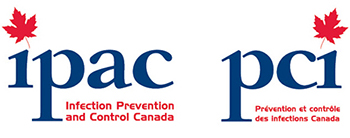Optimizing Images
Did you know that optimizing your images and pdf's before uploading to Site Apex can have a huge impact on your website speed?
When starting out many beginners simply upload images without optimizing them for web. These large image files make your website slower.
You can fix this by using image optimization best practices as part of your regular website update routine.
In this article, we will show you how to optimize your images for faster web performance without losing quality.
What is Image Optimization? (Optimized vs Unoptimized Images)
Image optimization is a process of saving and delivering images in the smallest possible file size without reducing the overall image quality.
While the process sounds complex, it’s actually quite easy these days. You can use one of the many image optimization plugins and tools to automatically compress images by up to 80% without any visible loss in image quality.
Here’s an example of optimized vs unoptimized image:
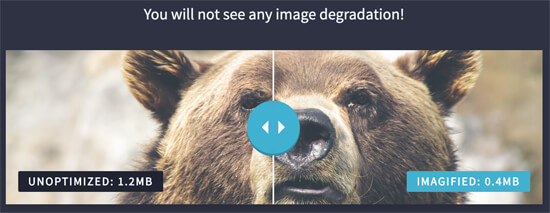
As you can see, when optimized properly the same image can be 75% smaller than the original without any loss in quality.
How does Image Optimization work?
In simple terms, image optimization work by using compression technology like “Lossy” and “Lossless” which helps reduce the overall file size without any noticeable loss of quality.
What does it mean to Optimize Images?
If you ever received a recommendation to optimize images by your admin or hosting support or by a speed test tool, then all it means is that you need to reduce the file size of your images by optimizing them for web.
Why is Image Optimization Important? What are the Benefits of Image Optimization?
While there are many benefits of optimizing your images, below are the top ones that you should know:
- Faster website speed
- Improved SEO rankings
- Higher overall conversion rate for sales and leads
- Less storage and bandwidth (which can reduce hosting and CDN cost)
- Faster website backups (also reduces cost of backup storage)
Outside of video, images are the next heaviest item on a web page. According to HTTP archive, images make up on average 21% of a total webpage’s weight.
Since we know fast websites rank higher in search engines (SEO) and have better conversions, image optimization is something that every business website must do if they want to succeed online.
Now you might be wondering how big of a difference can image optimization really make?
According to a Strangeloop study, a one-second delay in website load time can cost you 7% of sales, 11% fewer pageviews, and 16% decrease in customer satisfaction.
If these aren’t enough reasons to speed up your website, then you should know that search engines like Google also give preferential SEO treatment to faster loading websites.
This means that by optimizing your images for web, you can both improve website speed and boost SEO rankings.
How to Save and Optimize Images for Web Performance?
The key to successful image optimization for web performance is to find the perfect balance between lowest file size and acceptable image quality.
The three things that play a huge role in image optimization are:
- Image file format (JPEG vs PNG vs GIF)
- Compression (Higher compression = smaller file size)
- Image Dimensions (height and width)
By choosing the right combination of the three, you can reduce your image size by up to 80%.
Let’s take a look at each of these in more details.
1. Image File Format
For most website owners, the only three image file formats that really matter are JPEG, PNG, and GIF. Choosing the right file type plays an important role in image optimization.
To keep things simple, you want to use JPEGs for photos or images with lots of colors, PNGs for simple images or when you need transparent images, and GIF for animated images only.
For those who don’t know the difference between each file type, PNG image format is uncompressed which means it is a higher quality image. The downside is that file sizes are much larger.
On the other hand, JPEG is a compressed file format which slightly reduces image quality in order to provide a significantly smaller file size.
Whereas GIF only uses 256 colors along with lossless compression which makes it the best choice for animated images.
2. Image Dimensions
Normally, when you import a photo from your phone or a digital camera, it has a very high resolution and large file dimensions (height and width).
Typically, these photos have a resolution of 300 DPI and dimensions starting from 2000 pixels and more. These high-quality photos are well-suited for print or desktop publishing. They are not suitable for websites.
Reducing file dimensions to something more reasonable can significantly decrease image file size. You can simply resize images using an image editing software on your computer.
For example, we optimized a photo with 1.8 MB original file size, 300 DPI resolution, and image dimensions of 4900×3200 pixels.
We chose jpeg format for higher compression and changed dimensions to 1200×795 pixels, and it reduced the image file size to 103 KB. That’s 94% less than the original file size.
3. Compression
The next thing is image compression which plays a huge role in image optimization.
There are different types and levels of image compression available. The settings for each will vary depending on the image compression tool you use.
Most image editing tools like Adobe Photoshop, On1 Photo, GIMP, Affinity Photo, and others come with built-in image compression features.
You can also save images normally and then use a web tool like TinyPNG or JPEG Mini for easier image compression.
Best Image Optimization Tools and Programs
As we mentioned earlier, most image editing software come with image optimization and compression settings.
Outside of the image editing software, there are also several powerful free image optimization tools that you can use to optimize images for web (with just a few clicks).
We recommend using these tools to optimize images before you upload them to Site Apex.
This method helps you save disk space on your Site Apex hosting account, and it guarantee the fastest image with the best quality since you manually review each image.